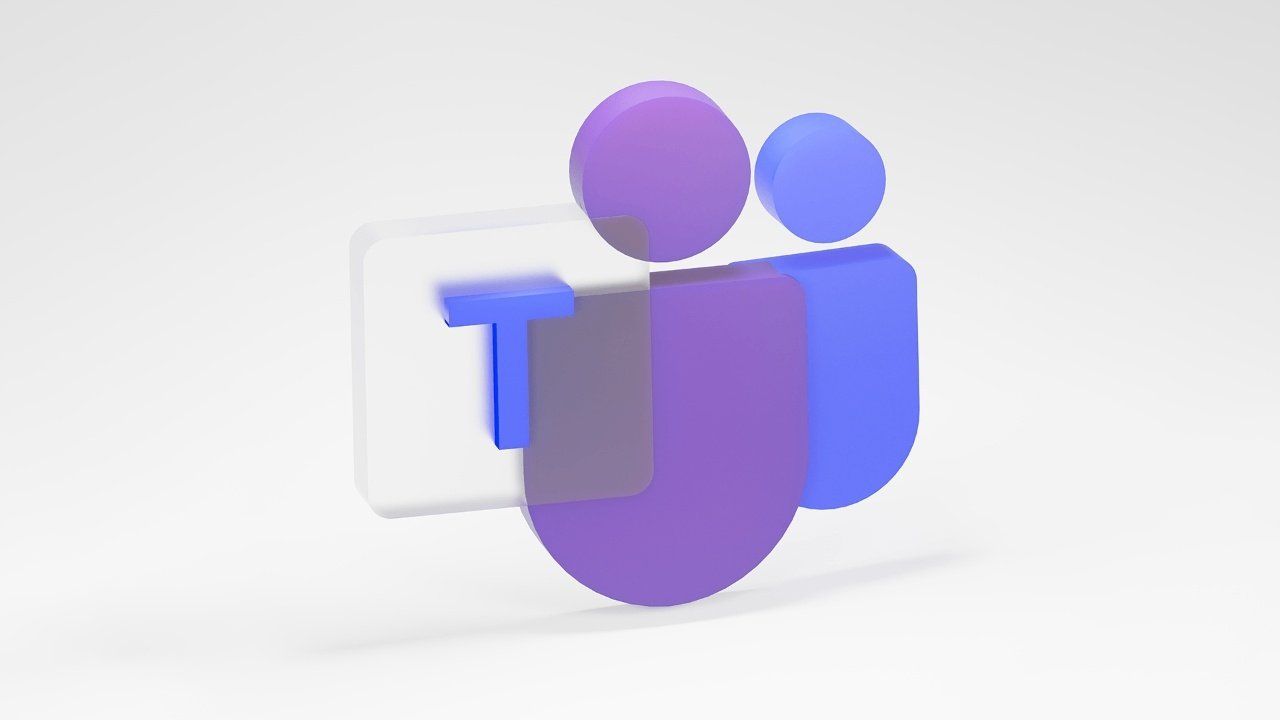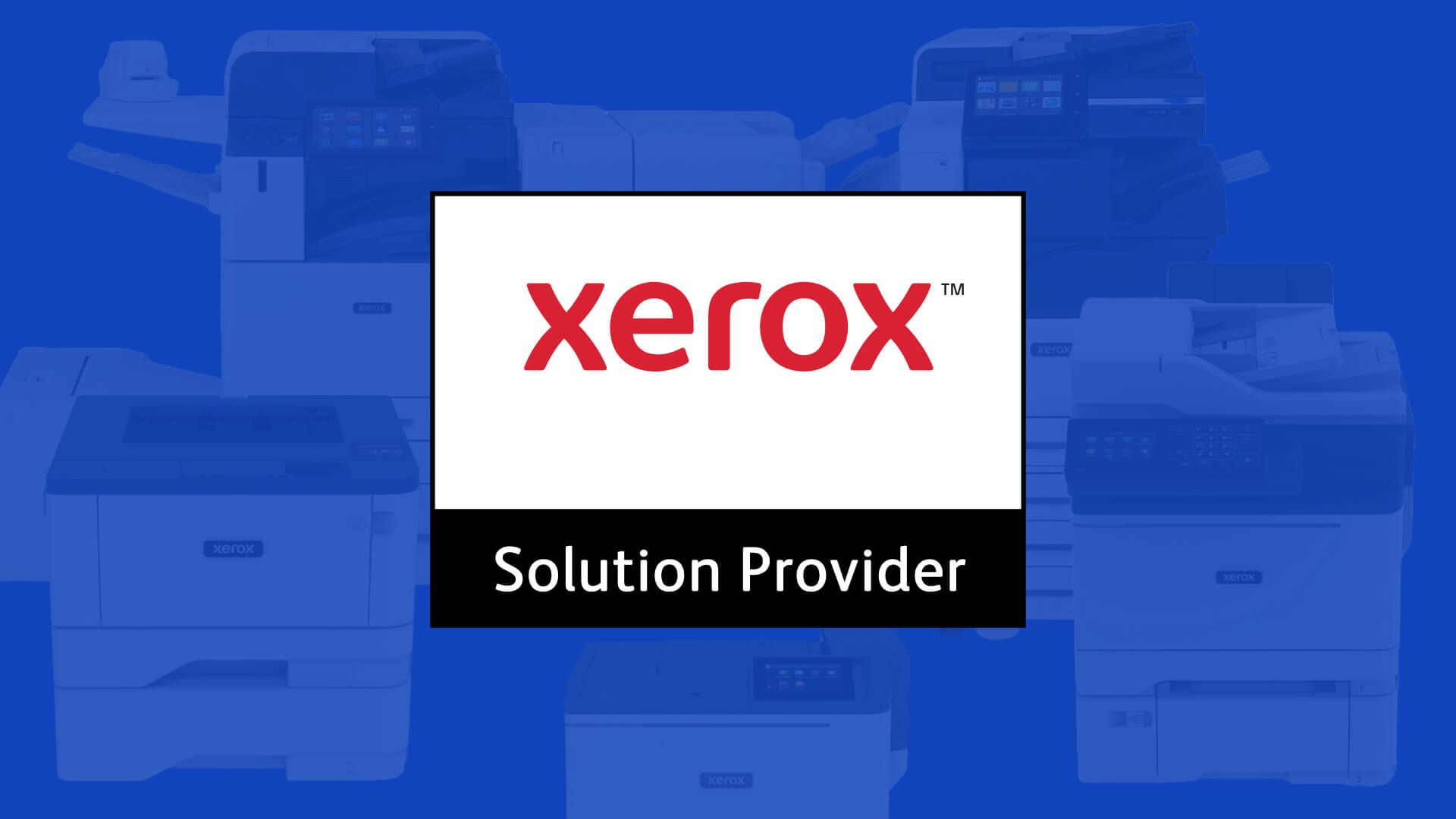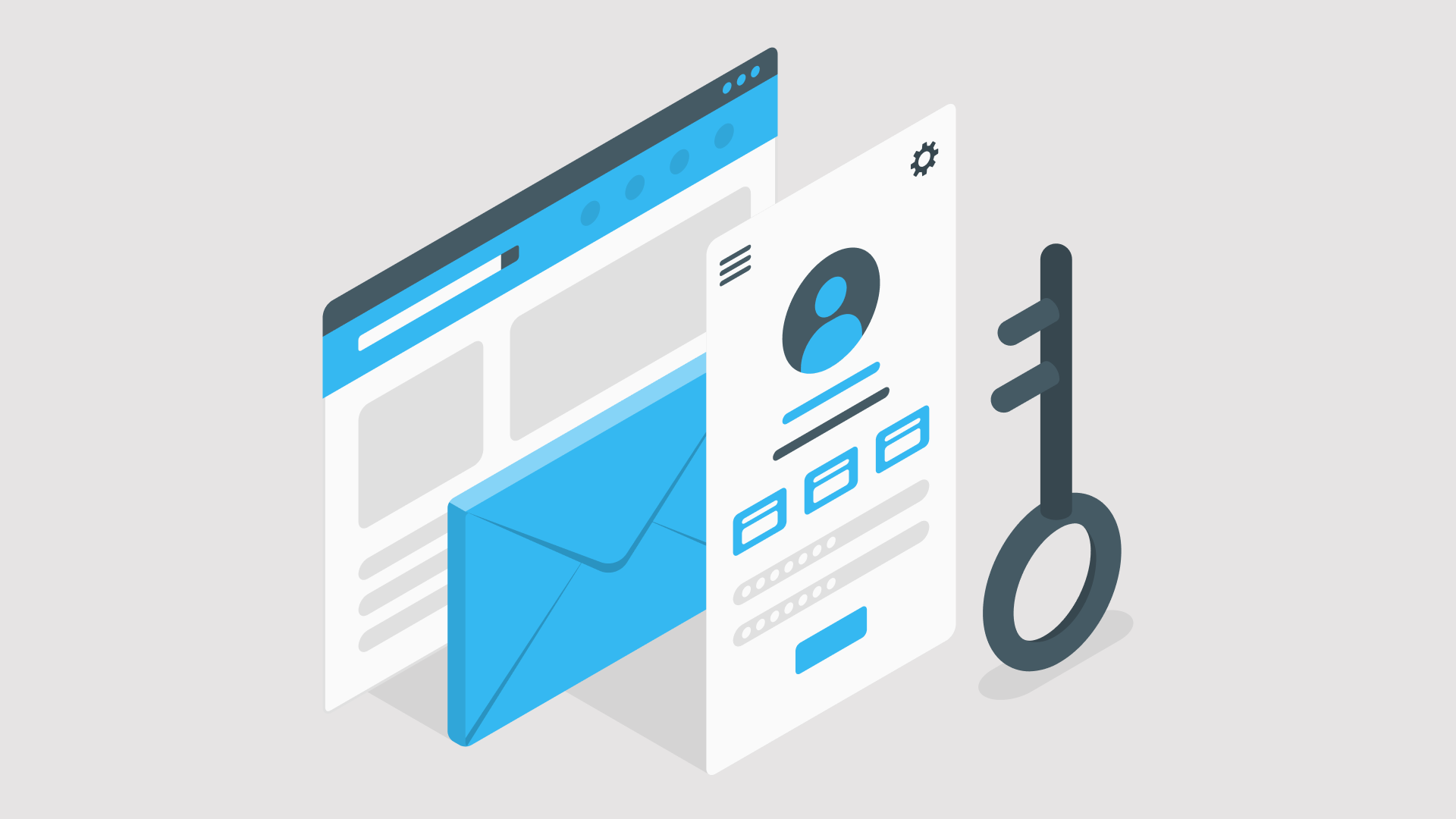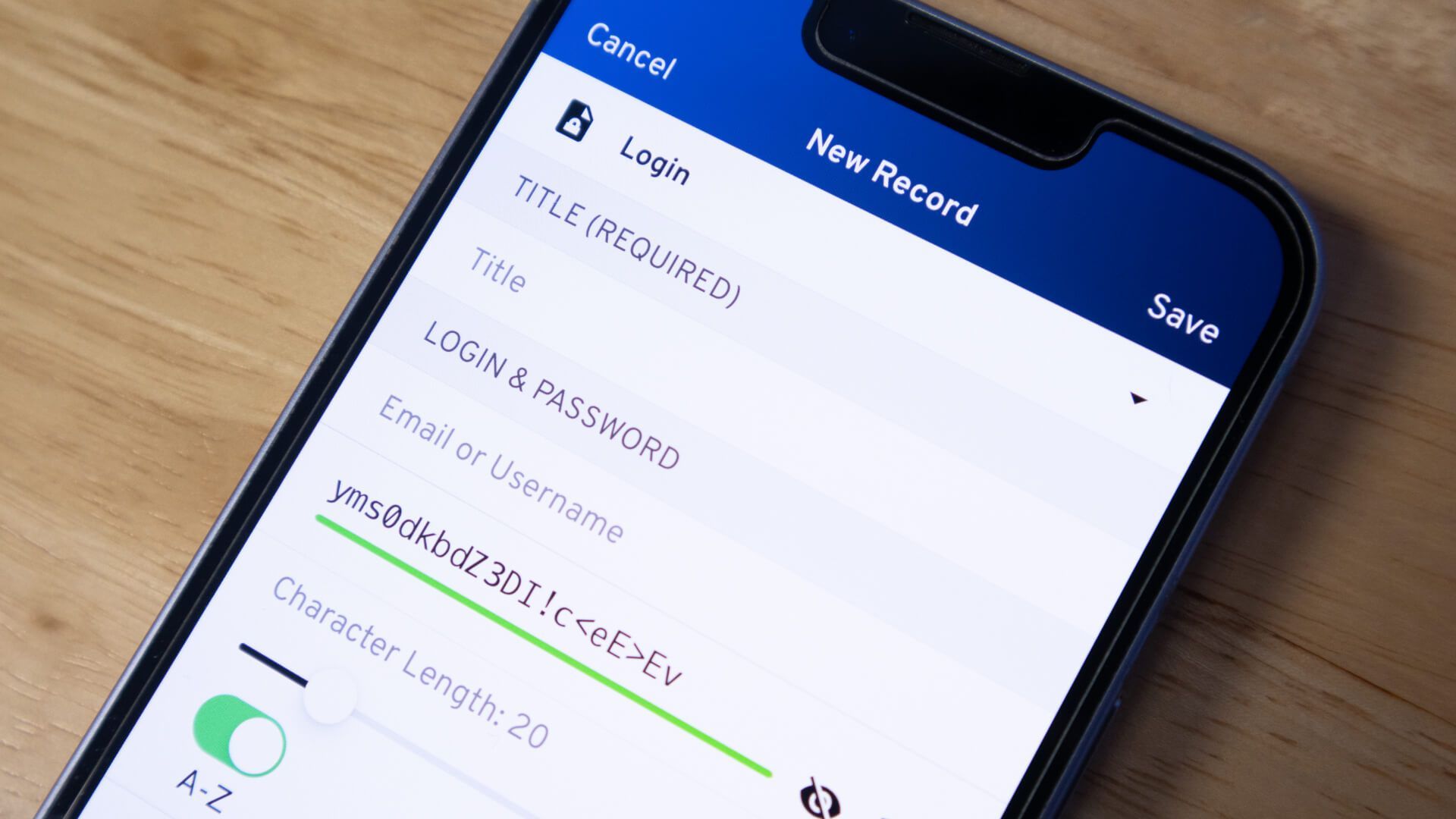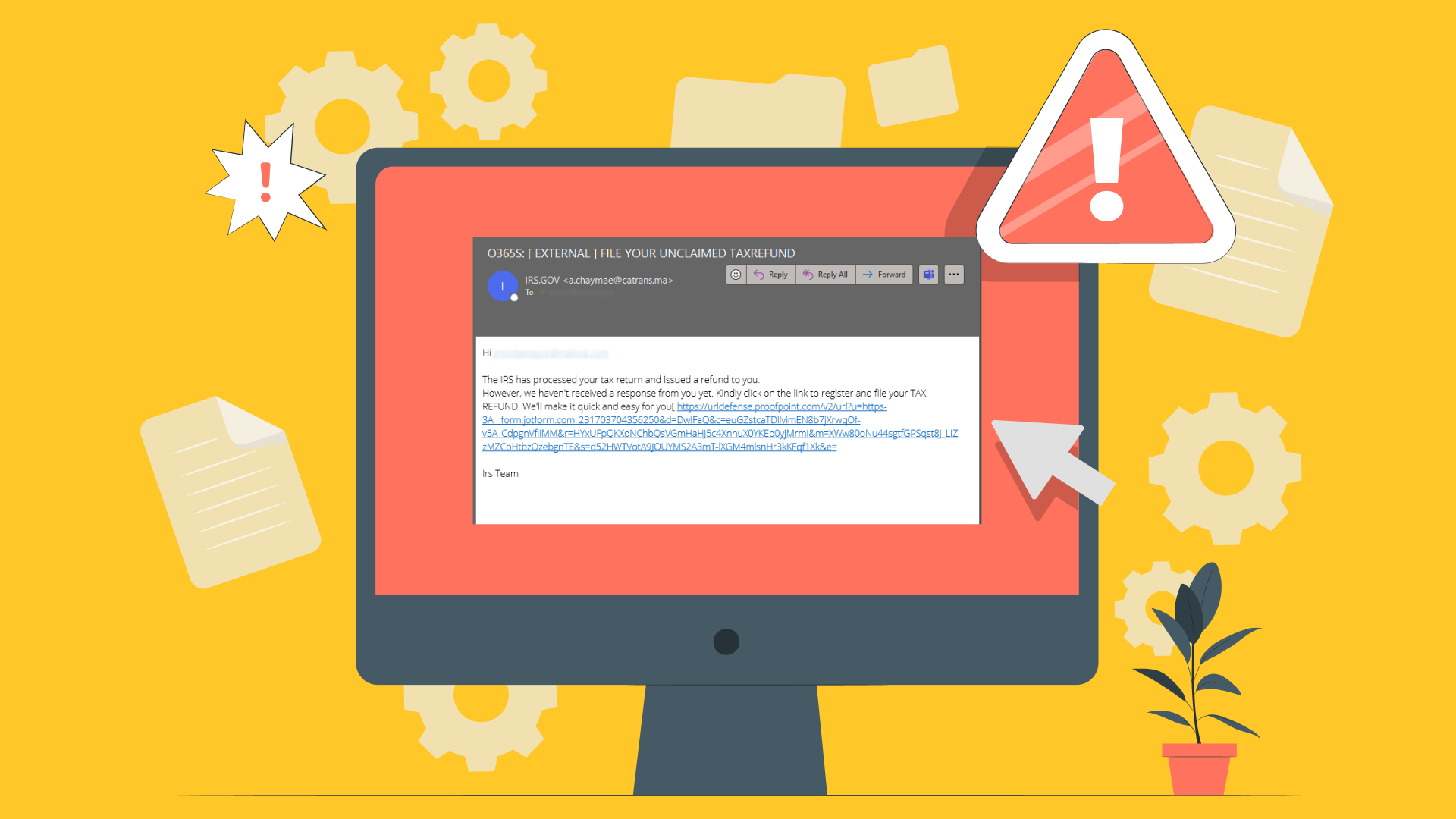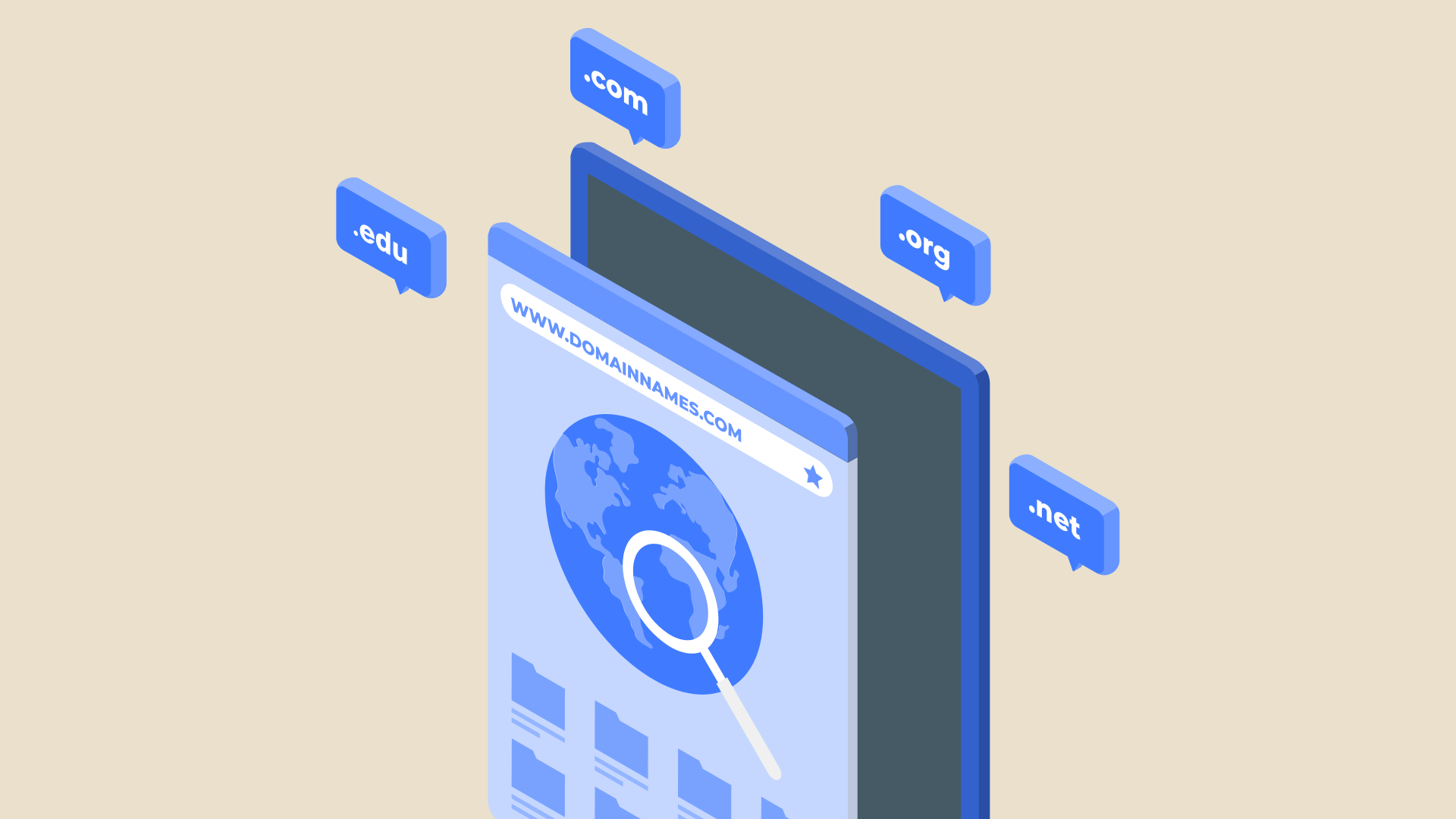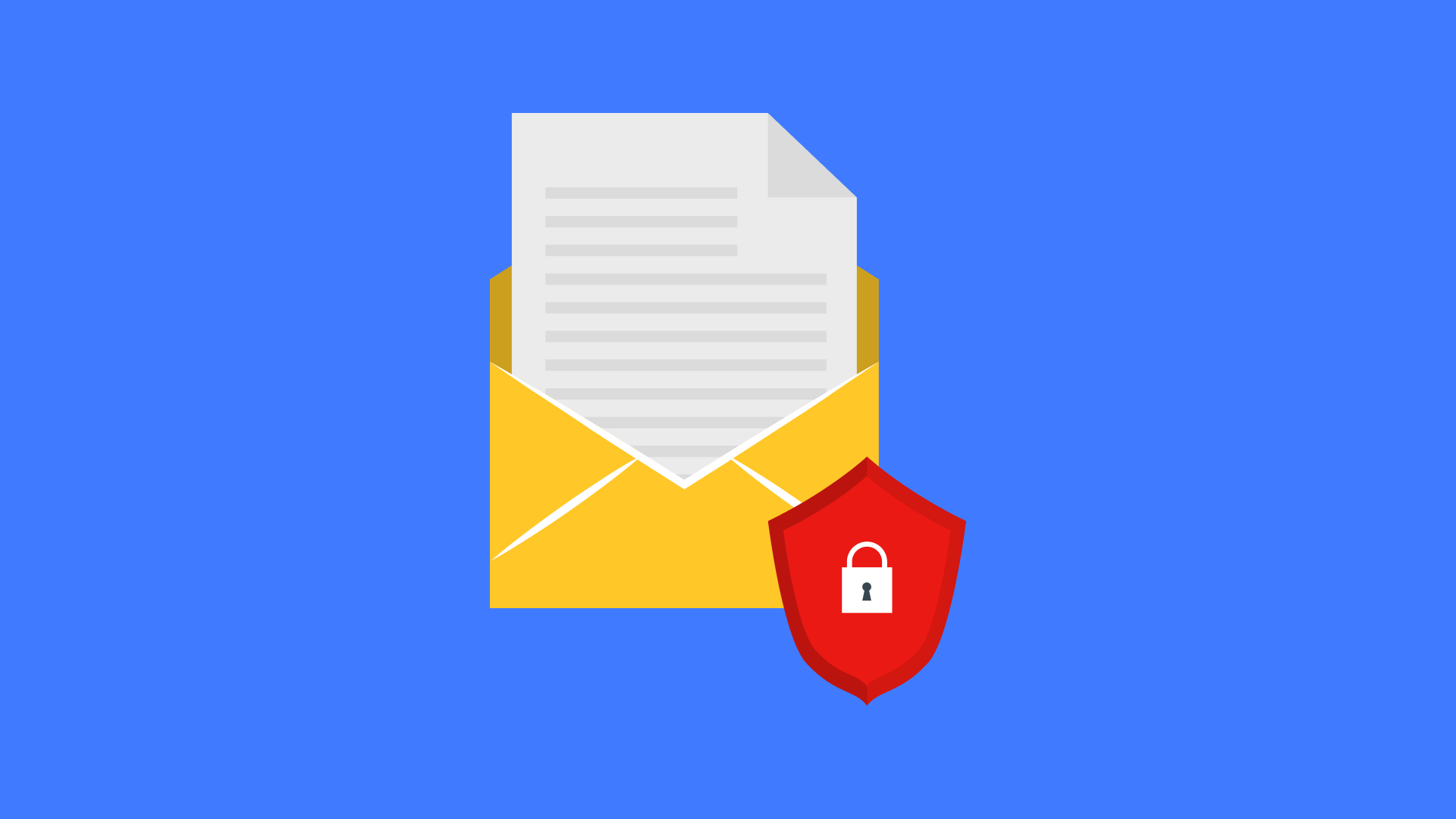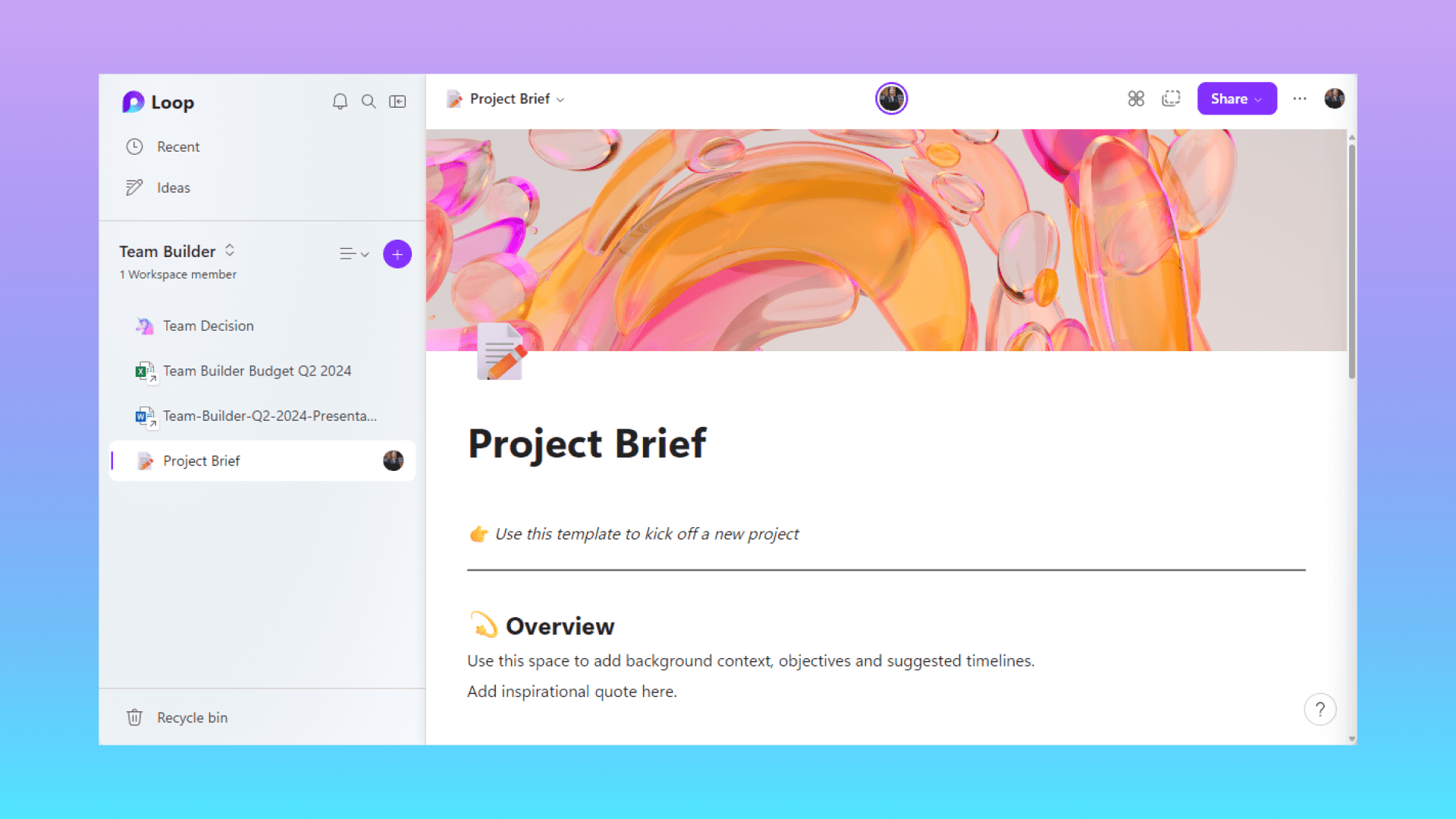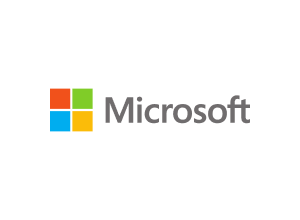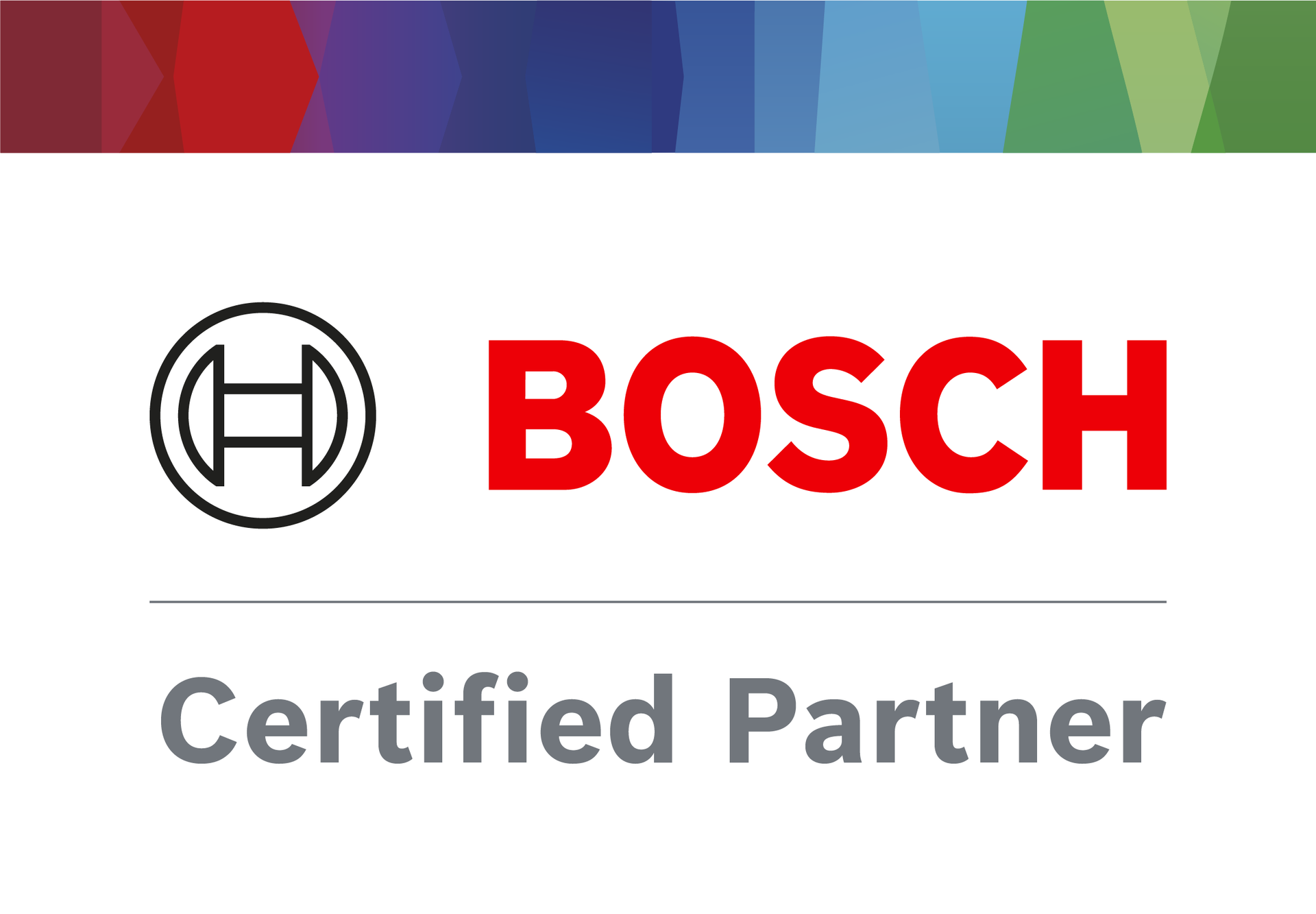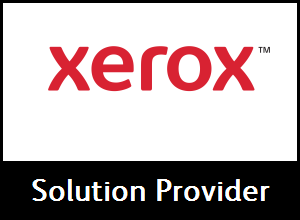El Paso, Texas (915) 242-6800 | Dallas-Ft Worth (817) 752-9400
5 Microsoft Teams Tips to Increase Efficiency
5 Microsoft Teams Tips to Increase Efficiency
Microsoft Teams is an incredibly powerful tool essential for countless businesses. The only downside of the platform is there are so many features that many are overlooked. To get the most out of the software, you and your colleagues must understand the full potential of Microsoft Teams.
We’ll focus on the features outside the essential tools you’re probably already using. These 5 tips will help you and your team become more efficient when communicating on Microsoft’s popular collaboration platform.
1. Create a Poll
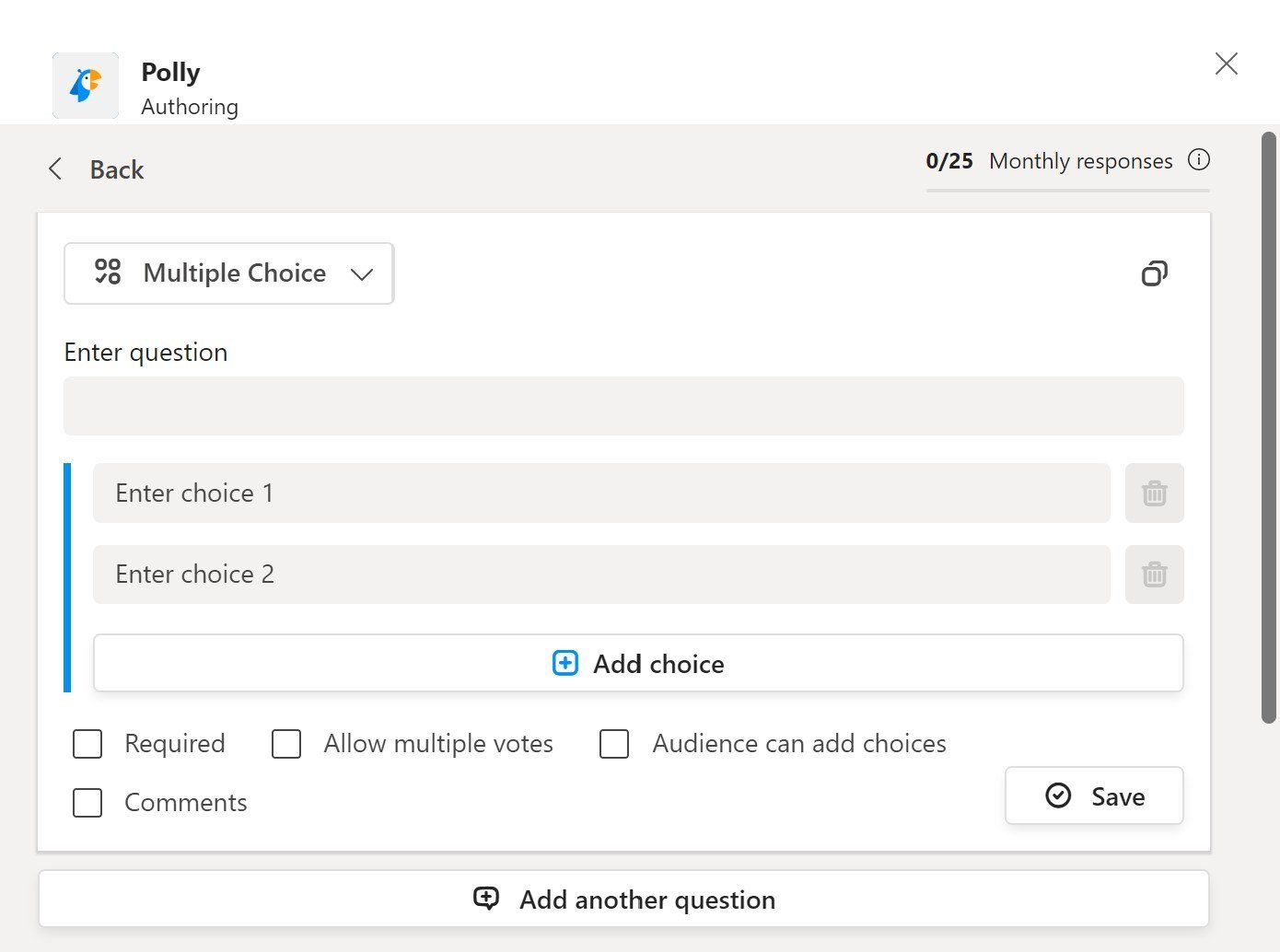
Asking for everyone’s individual opinion in Chat is time-consuming and inefficient. Next time you need to schedule a meeting time, pick a new logo, or find the group’s preferred restaurant for happy hour, create a poll with the Polly app.
The Polly app should be under your messaging box alongside the font, GIF, and emoji icons. If you don’t see the button, you can find it in your messaging extensions menu.
A poll allows you to effectively capture the consensus of the Chat without digging through past messages and repeatedly asking for team members to respond.
2. Mark messages as unread
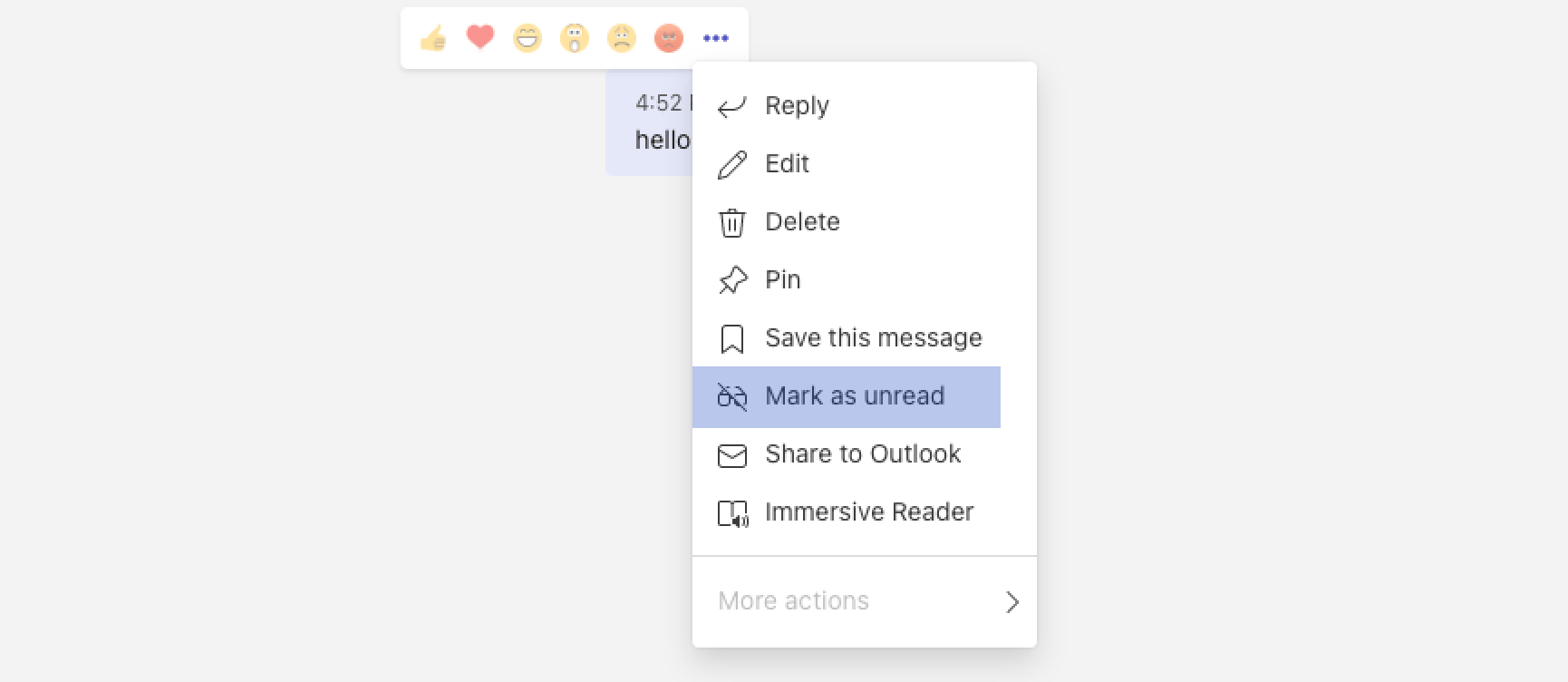
Have you ever been in the middle of a conversation only to be pulled away by something else? Maybe you were in the middle of typing a response when you got a phone call, or someone walked into your office. Whatever the case, it can be difficult to remember where you left off when you finally have a chance to go back to the conversation.
Fortunately, Microsoft Teams gives you the ability to mark messages as unread. To mark a message as unread, simply click the three dots next to the message. This way, you can pick up where you left off without having to scroll through the entire conversation to find your place again.
3. Use @mention to send a quick message

Do you need to send a message to a colleague quickly? Type in the @ sign into the top search bar, find their name and send a direct message. This feature is handy when you need to ask a quick question or provide a brief update, as it allows you to continue working on your task uninterrupted.
4. Send an Urgent Notification
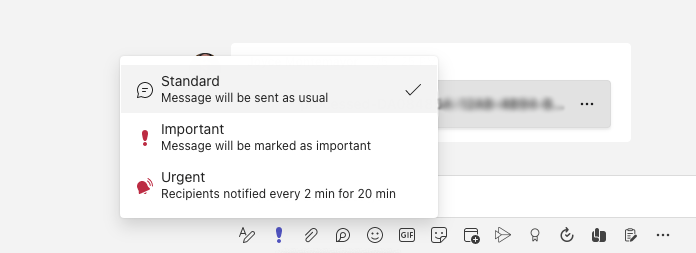
Messages can be sent in 3 different categories:
- Standard – regular message sent without a special notification
- Important – the message will be labeled ‘Important’ standing out from Standard messages
- Urgent – the recipient will receive a notification every 2 minutes until the message is opened
To send an ‘Important’ or ‘Urgent’ message, click the exclamation point icon below the message box before sending.
5. Search Bar Commands
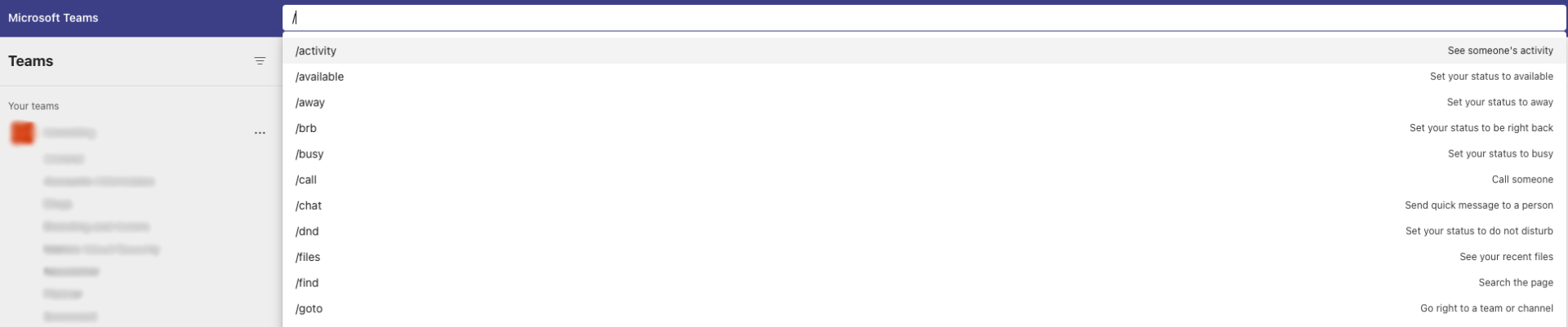
One of the coolest and most valuable of the lesser-known Teams features is built into the search bar. Not only can you search for conversations and other team members, but you can also enter commands.
The commands serve as shortcuts for performing typical tasks within Teams. By entering a backslash followed by a text command (ex. /files) and pressing ‘Enter,’ you can jump directly into a task without navigating to the page.
Here are a couple of our favorite commands:
/away – Set your status to away
/dnd – Set your status to do not disturb
/mentions – see all your @mentions
/testcall – check your call quality
Just type in ‘/’ in your search bar or visit the full list of commands in Microsoft’s documentation.
Exciting Microsoft Teams Features in the Future
We’re always excited to find new ways to promote efficient communication and increase productivity. Microsoft Teams is packed with amazing features that help accommodate the modern workplace. The feature we can’t wait to use in the near future is the addition of 3D avatars in Meetings.
Check back in with us for more reviews and helpful articles so you can take advantage of the latest technological advancements. If you need help getting started with Teams or Microsoft 365, please
get in touch with us!
You may also like
Have more questions or need further assistance? Let us know how we can help you with the unique needs of your business. Get in touch online or call us today at (915) 217-2500!
Cybersecurity for Businesses
Services
Management
Consulting
Cyber Security
Email Services
Cloud Internet
VoIP & Internet
Microsoft 365
Hardware & Software
Finance & Leasing
Websites & SEO
Industries
Healthcare
Engineering
Transportation
Construction
Insurance
Legal
Financial
Real Estate
Logistics
Manufacturing
About
Newsletters
Stewardship
Partners
News
Certifications
People
Employment
History
Clients
Company
Copyright © 2006-2024 All Rights Reserved. MAKIOS® is a registered trademark of Makios Group LLC, a Texas Company.